Selection Tools (Part 2 of 2)
As stated in the first Selection Tools tutorial, mastering selections is
undoubtedly one of the most essential and powerful aspects
of Photoshop. Below are some more extremely useful (and not
very well-known) selection techniques: once you learn them,
you will wonder how you ever got by without them.
Here are a couple of notes before you begin:
- I tend to prefer
hotkeys (e.g. [Ctrl+D] ), but I have provided
equivalent alternatives (e.g. Select � Deselect � which
denotes a menu command) wherever possible
- Mac users: Ctrl =
 , Alt
= Option (e.g. Ctrl+Alt+D = , Alt
= Option (e.g. Ctrl+Alt+D =
 �Option�D),
and right-click = Control�click �Option�D),
and right-click = Control�click
Contract All
While the selection tools in Photoshop are extremely
powerful, there is one thing which really irritates me: if
you select the entire canvas via Select All [Ctrl+A] (Select
� Select All), the Contract (Select � Modify � Contract)
command is disabled (for whatever reason)! One way to get
around this annoyance is to do the following:
- Select All [Ctrl+A] (Select � Select All)
- Move the selection down one pixel and right one
pixel (using the arrow keys next to the keypad)
- Contract (Select � Modify � Contract) the
selection by one pixel
- Move the selection up and left one pixel. You
should now have a selection which is one pixel away
from the canvas edge on all sides
- Contract (Select � Modify � Contract) the
selection by one less than the amount you originally
required (i.e. if you originally wanted to contract by
10 pixels, enter 9 since the selection has already
been contracted by one)
|
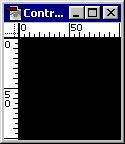
|
Polygonal / Freehand Lasso
|
| Here is another useful selection secret: you may
alternate between the Polygonal and Freehand Lasso tools
[L] (or vice versa), while you are in the middle of
creating a selection, by holding down the Alt key. |
|
Favouring Colors
|
| Indexing an image can be tough business. You often
have to play with all available settings to achieve
satisfactory results � and sometimes
that may not even be enough.
For example, when indexing an image containing a high
color count (or when trying to force an image to use
less than 256 colors for the sake of file size), bad
dithering patterns / colors may result. So, what does
all this have to do with selections? Well, if you use
(any of) the selection tools to select / isolate
problematic colors, Photoshop will favour / consider
these colors while choosing the palette. |
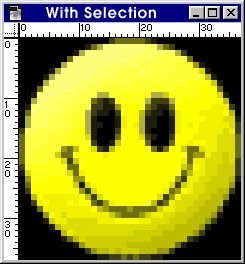
|
For example, the Happy Face (shown here at 600% size)
was indexed to 16 colors, and while the results are not
bad ("Without Selection"), we can do better. Photoshop
appears to allocate an equal number of colors to both
the highlights and shadows, but since the shadows have a
higher contrast, we should try to allocate more colors
to this area. In this case, I used the Freehand Lasso
tool [L] to select a region of pixels from the shadowed
area, and then reindexed the image (using the exact same
settings). Although the results are not astounding
(after all, it is only a 16 color image), I think the
image does look better ("With Selection"). |
Transforming a Selection
Photoshop has always allowed you to transform a selection
which contains pixels, however, version 5 introduced the
ability to transform the selection outline itself
(independent of any pixels within the marquee). But,
regardless of whether you are transforming a selection or
pixels, you should familiarize
yourself with the following:
- Shift-drag a bounding box node to do uniform
deformations (i.e. to maintain aspect)
- Alt-drag bounding box nodes for proportional
transformations (i.e. transform from the center)
- Ctrl-drag nodes to skew / shear the selection (i.e.
perspective deformation)
- Drag the mouse inside the transform bounding box to
move the selection (use the Shift key to move along 45�
lines)
- Drag the mouse outside the transform bounding box to
rotate the selection (use the Shift key to rotate in 15�
increments)
Tip: Try using combinations of the above keys (e.g. the example
below uses Ctrl+Alt+Shift-drag on a node to do a
proportional, uniform, perspective deformation � you might
need a third hand for that one ;-).
As an example, let's transform a selection to create a
triangle (a frequently asked question among new Photoshop
users):
- Use the Rectangular Marquee tool [M] to draw a
square selection (by holding down the Shift key)
- Right-click on the selection and select Transform
Selection (Select � Transform Selection)
- Ctrl+Alt+Shift-drag the top-right node down toward
the center-right node (to do a proportional, uniform,
perspective deformation). Press Enter / Return to
accept the transform
- You should now have a triangular selection. Fill [Alt+Backspace]
(Edit � Fill) the selection
- Drop [Ctrl+D] (Select � Deselect) the selection
|
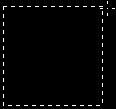
|
Note: While this technique is a quick (but not always precise � the perspective transform
is a little buggy) way to create a triangle, there are many
other ways to accomplish similar results.
|